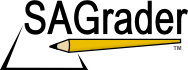Student Support
System Requirements
SAGrader is tested and supported for the following Web browsers:
- Firefox latest update (Linux, Mac, Windows)
- Chrome latest update (Linux, Mac, Windows)
- Internet Explorer 8 or later (Windows)
- Safari 5.1 or later (Mac, Windows)
Browser Settings
Configure the following settings in your Web browser:
- Accept cookies from www.sagrader.com
- Enable Javascript
I didn’t get the registration or password change email.
- Be sure to check your spam and junk mail folders for an email from the Idea Works.
- You may need to add [email protected] to your approved senders list.
I clicked the link to activate my account, but it just takes me back to SAGrader.
Excellent, that’s how it’s supposed to work. Your account is now active, so you should be able to log into SAGrader with the email and password you selected during account setup.
I can't login.
- Make sure to use the correct email address.
- Did you sign up for multiple accounts? Match the right email address with the correct password.
- If you forgot your password, use the "Forgot your password?" link.
- Make sure cookies are enabled in your web browser.
- Delete all the cookies from your web browser and try again.
I forgot my password.
Use the "Forgot your password" link at the bottom of the login page to request a new one. A new password will be emailed to the account we have on file.
SAGrader says I don't have JavaScript.
SAGrader uses JavaScript to provide a more robust and streamlined user experience. Although it is turned on by default in all modern internet browsers, it may have been turned off for a variety of reasons.
- Try enabling JavaScript in your browser by following the directions for your browser here: Microsoft Internet Explorer, Mozilla Firefox, Apple Safari, Google Chrome.
- If you are using your school's computers, contact the IT Department to see if they have disabled JavaScript.
- Make sure you are running the newest version of your browser.
I don't see my class when I login.
After signing up for your SAGrader account, you must enroll in your class using an enrollment code or by paying for course access through SAGrader.
I don’t have an enrollment code.
- Usually, you will get an enrollment code (ten uppercase letters) from your bookstore or with your textbook.
- In some cases, you may need to pay for course access directly through SAGrader using PayPal.
- If you're not sure what to do, ask your instructor!
My enrollment code doesn't work.
- Type it in again carefully (enrollment codes contain only uppercase letters).
- Is that "V" a "Y"?
- You can only use an enrollment code once. If you used it to enroll in a class, then dropped that class and tried to enroll again, it won't work. Contact Support with your full name, section you need to be enrolled in, and enrollment code.
- If you tried using PayPal first, this may mess up your enrollment code. Contact Support with your full name, section you need to be enrolled in, and enrollment code.
Oops, I enrolled in the wrong section.
- You can switch to any section in the course if you haven't submitted to any assignments yet AND you are less than four weeks into your term.
- If you're allowed to switch sections, you'll see a "Switch Sections" link on your My Courses page and Section View page.
- If you don't see the switch sections links, contact Support.
How do I change my password?
Go to Profile and click "Change your password".
SAGrader is taking too long to grade my submission.
- SAGrader grades very fast, but it can slow down when MANY people submit at the same time. We get the most traffic right before the due date (i.e. ten minutes before the assignment is due).
- Always submit early to avoid this rush and to ensure your submission is graded promptly.
Email Support:
[email protected]
Phone Support:
Local: (573) 514-5932
Toll-free: (573) 514-5932
Support Team Hours
Monday – Friday
9am – 5pm (Central)