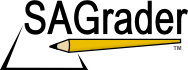« Back to Help and Training
Instructor Support
System Requirements
SAGrader is tested and supported for the following Web browsers:
- Firefox latest update (Linux, Mac, Windows)
- Chrome latest update (Linux, Mac, Windows)
- Internet Explorer 8 or later (Windows)
- Safari 5.1 or later (Mac, Windows)
Browser Settings
Configure the following settings in your Web browser:
- Accept cookies from www.sagrader.com
- Enable Javascript
How do I get an instructor SAGrader account?
- The SAGrader team must set up instructor accounts.
- Send us an email or give us a call, and we'll get you all set up!
How do my students get set up to use SAGrader?
- First, students must go to www.SAGrader.com and click the link "Create a student account".
- Once they're logged in, students must enroll in your course using an enrollment code or by paying through PayPal (see below).
How do students access my SAGrader class?
- Students can enroll in your class by using an enrollment code or by paying the fee through PayPal.
- Enrollment codes are usually sold at the school bookstore with the textbook or separately.
- Students who don't purchase an enrollment code can pay the SAGrader fee through PayPal and choose your class from a list of available courses.
Students can't see any assignments in my class.
- Students can only see assignments whose "available date" has passed.
- Edit an assignment's settings to change the available date.
- Once an assignment is available, students can see it and begin submitting.
I can't login.
- Make sure to use the correct email address.
- Did you sign up for multiple accounts? Match the right email address with the correct password.
- If you forgot your password, use the "Forgot your password?" link.
- Make sure cookies are enabled in your web browser.
- Delete all the cookies from your web browser and try again.
SAGrader says I don't have JavaScript.
SAGrader uses JavaScript to provide a more robust and streamlined user experience. Although it is turned on by default in all modern internet browsers, it may have been turned off for a variety of reasons.
- Try enabling JavaScript in your browser by following the directions for your browser here: Microsoft Internet Explorer, Mozilla Firefox, Apple Safari, Google Chrome.
- If you are using your institution's computers, contact the IT Department to see if they have disabled JavaScript.
- Make sure you are running the newest version of your browser.
How do I change my password?
- Go to Profile and click "Change your password".
Email Support:
[email protected]
Phone Support:
Local: (573) 514-5932
Toll-free: (573) 514-5932
Support Team Hours
Monday – Friday
9am – 5pm (Central)